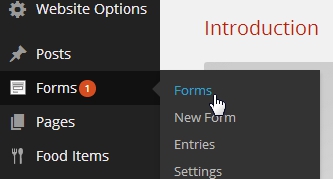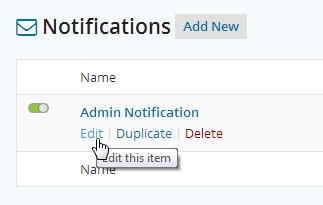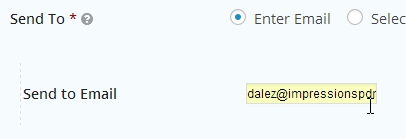Change the email address my form sends to
Your website’s contact form, as with other custom forms created on it, can send email notifications to more than one email. By default it sends to the website admin’s email (the email you used when you signed up for you website with us).
Here’s how you can add multiple emails as recipients for a form submission.
1.) From you dashboard, go to Forms > Forms.
2.) In the list of forms, hover over the Settings link on the form you wish to add more notification recipients to and choose Notifications from the dropdown menu that appears.
3.) In the Notifications section, click on the Edit link on the pre-created notification.
4.) In the notification’s settings, add the email addresses you’d like to receive notifications through, multiple ones separated by commas.
5.) Scroll down to the bottom of the section and click on the Update Notification button to save your changes.
That’s it! The email addresses you added should now receive the every notification email at the same time.